YouTube is the second largest search engine.
If you’re not advertising on YouTube then you are potentially missing out on some serious conversions.
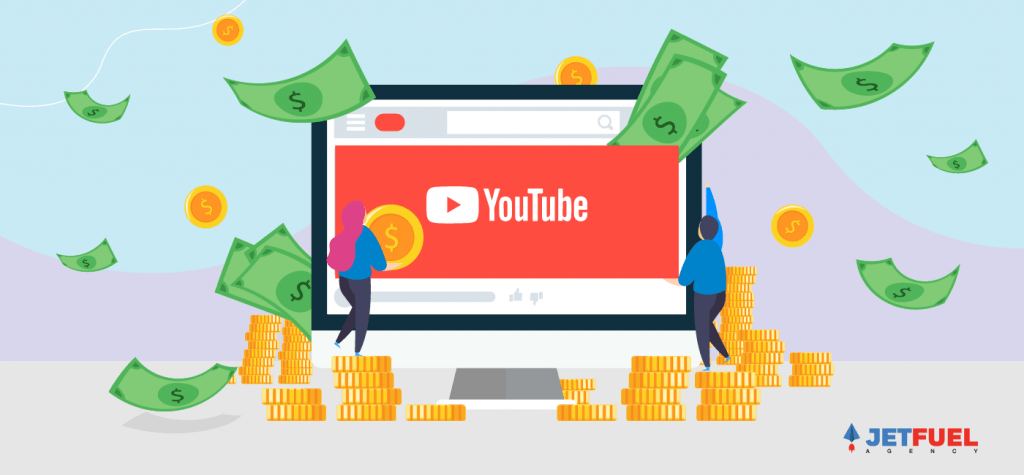
YouTube is not just a platform to share and upload adorable puppy videos. It is the new generations form of television and you know how attention-grabbing television ads were in the past.
You have probably seen the 6-second video ads before your YouTube video and thought “Wow my ads would look awesome here!” Then you tried to Google “how to advertise on YouTube” and there’s an overwhelming amount of information.
Well, don’t give up because we have the ultimate guide to help you advertise on YouTube.
By the time you finish this article, you would learn how to navigate the new Adwords interface in order to build your YouTube campaign, understand YouTube targeting, launch your own remarketing, and how to optimize your YouTube campaigns.
Why Advertise on YouTube?
First, what are YouTube ads? YouTube advertising is a part of Google AdWords. YouTube advertising allows not just marketers, but anyone to advertise on the YouTube platform. You have the power to choose who sees your ads and what videos will your ads appear in.
So why should you advertise on YouTube?
YouTube ads are trackable. Unlike traditional television ads, every click is tracked. Marketers have the knowledge they need to increase ad spending for successful ads or to pause poor performing ones.
YouTube ads are affordable for everyone. In some cases, YouTube video ads cost as low as $0.10 per view. Who wouldn’t want ads this cheap? This helps marketers drive affordable conversions and show off their brands to more customers.
YouTube allows you to choose the audience you want to target. This is powerful because depending on your product or services a certain group of people will be more willing to convert. You can choose the viewers' demographics and interests. Advertisers can also choose the type of videos and specific keywords. You have an unlimited amount of choices to play around with.
Now that you know what YouTube ads are and its benefits, let’s get started!
Best Audience Targeting Method for YouTube Ads
Main YouTube Formats
Ultimate Guide on Running Ads on YouTube
YouTube Ad Tools From YouTube
How to Setup Your YouTube Ad
Basic YouTube Ad Targeting Tips
Advanced Targeting Tips
How to Launch Remarketing on YouTube Ads
Quick Tips on Optimization
Conclusion
Creating Your Buyer Persona
You can improve your ad targeting by creating a list of traits, characteristics, and demographics of your ideal customer. YouTube ads target videos that potential customers are watching.
To find these customers, you need to ask yourself:
- What topics are my customers most interested in?
- Are there major influencers or brands that will create videos my target audience will watch?
- What kind of channels will my customers subscribe to on YouTube?
- What do they type in when looking for videos of interest?
- What keyword tend to appear on the page when they’re watching such videos?
You can use tools like Facebook’s Audience Insight to learn more about the broad range of interests your audience might have. The most important information would be related to “Page Likes”. Use these interests and page likes to target your potential audiences.
There are three video formats that you can work with when running a video ad:
In-stream Ads
In-stream ads will appear before, during, or after a video. Viewers can skip these ads after 5 seconds of viewing.
Bumper Ads
Bumper ads do not give viewers the option to skip these ads. They are generally designed to raise brand awareness. These ads have to be 6 seconds or less.
Video Discovery Ads
Video discovery ads appear in YouTube Search results located next to related videos and on the homepage.
When running a Video Discovery campaign, isolate your approach in order for your ads to show on search listing and ‘related’ video section. This is useful if you know what keywords you want to target.
When making video ads, make things simple and keep these 5 basic ad formats in mind. If you can’t think of any video ideas, these ad formats can be your inspiration. These ads are tested and proven to have great results. But don’t be afraid to be creative.
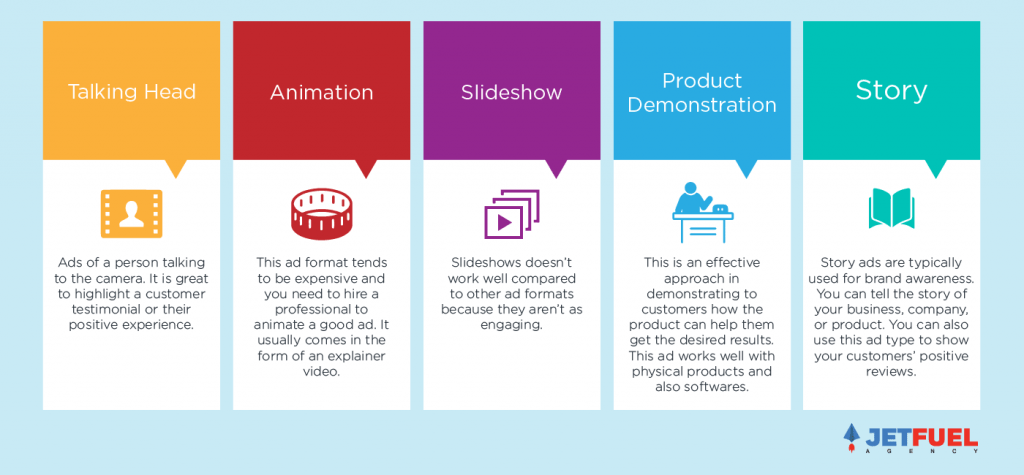
Director App
This YouTube app is designed to help you create a video ad with only your phone. The director app walks you through the process of creating a YouTube ad with templates. Once you select a template, the app will take you through the process of what to say, when you need to say it, and how you need to record your video to produce high-quality ads. Then you can upload and even promote your ads directly from your phone. Visit the YouTube for Business channel to see examples of ads created with the Director App.
Note: It is recommended that you only use your phone to upload your videos, but not to edit your ads. You can have more control over the whole process with a desktop device.
YouTube Director Onsite
YouTube will send professional filmmakers to work with you to create a great ad. You can only use this option once you spent over $150 on running YouTube ads. It’s a relatively new option, so it is available in select locations like the U.S. and U.K.
You can go to YouTube Ad Creation Website to see if you’re eligible.
So how does it work?
First is the planning stage where you choose a video template, and YouTube will match you with a filmmaker to help you write your script.
Next is the shooting stage. Filmmakers will come to you to shoot, edit, and deliver your video in the same day.
Last is the advertising stage. Ad specialists will get your video ad set up to help you reach the right audience for your business.
To start off, go to AdWords and click ‘Campaign+’ to create a new campaign. Then select ‘create a campaign without a goal’s guidance’ because you want complete control on all customization and inputs.
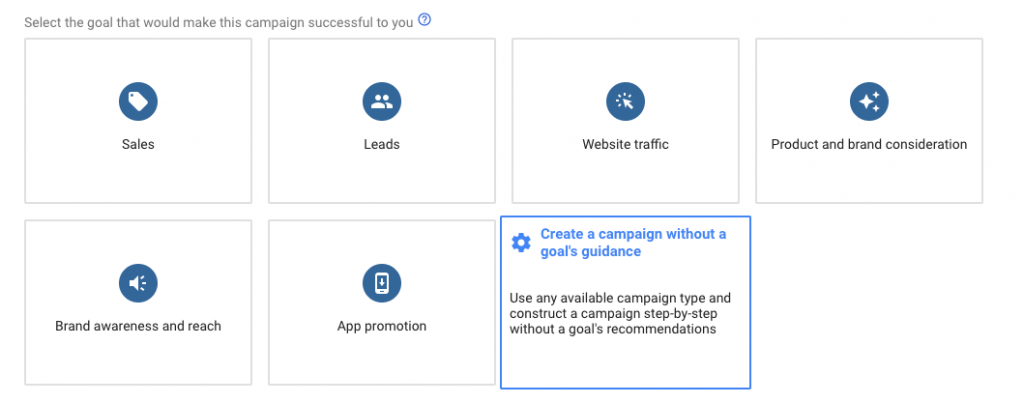
After that click ‘Video’.
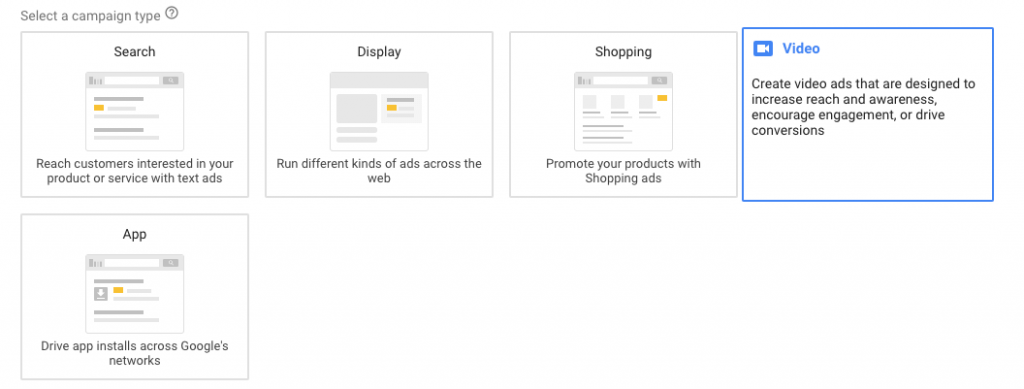
Then ‘Custom video campaign’.
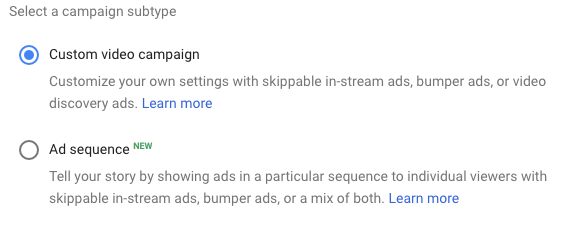
Here are the steps to create a Video Discovery Ad.
1) Give your campaign a name to easily identify it.
2) Choose your campaign budget. You can choose between ‘Daily’ or ‘Campaign Total’. You can also pick the Delivery Method of ‘Standard’ or ‘Accelerated’. If you want to spend money quickly use ‘accelerated’, but ‘standard’ would work for the majority of your campaigns.
3) Set your start and end date. This step is not as important. If you choose to not do anything in this category, AdWords automatically selects ‘As soon as ads are approved’ for the start date and ‘None’ as your end date.
But this feature would be great to play around with for holiday deals or any discounts within a given time frame.
4) Pick your bidding strategy. Choose ‘Maximum CPV’. This allows you to set up the maximum amount you are willing to pay per view.
5) Choose your network. It depends on what your campaign goals are and where you want your ads to appear. You can pick between:
YouTube Search which are ads that appear solely in YouTube Search results.
YouTube Videos that appear on the homepage, watch, and channel pages only.
Video Partners that extends the reach of video ads to sites and apps in the Google Display Network.
It is best to not mix different networks when running campaigns because you can have more control. More of your budget will be spent on search results to help you obtain more data in less time.
If you pick YouTube Video Network, your budget is spread out, and now you have to monitor the performance of 3 different ad locations. This makes it harder to draw insight.
6) Set a language. You can choose your audience’s spoken language. ‘All language’ is the default option unless you choose to change it.
7) Pick your locations. You can pick to either exclude or target a certain location. You can target as big as a country or even more granular by targeting specific cities.
8) Assign your inventory type. This is a new AdWords’ feature that allows you to choose where your content appears. You are allowed to choose between these 3 inventory types.
Expanded inventory allows your ads to appear on most contents which include sensitive contents. However, your ads won’t appear on extremely sensitive contents like nudity, excessive profanity, and graphic violence. This option will allow you cheaper ads, but your ads might appear in non-customer friendly content.
Standard inventory lets your ads show on content that’s appropriate to most brands. They have the same exclusions as expanded inventory but also exclude repeated strong profanity, violence either real or dramatized, and discussion of sex.
Limited inventory excludes the most sensitive content. This option excludes moderate profanity and moderate sexually suggestive content.
9) Decide on excluded content. Here you will choose what exactly you want to exclude. But with future AdWords updates, inventory type will replace this feature.
10) Select excluded types and labels. You can choose to exclude certain content types like embedded videos, live streaming videos, or games. You also have the option to choose digital content labels to exclude general audiences, most audiences with parental guidance, and mature audiences.
11) Setup Additional settings. This category allows you the option to optimize for devices, frequency capping, and ad schedule.
12) Name your ad group.
13) Choose your ad group bid. In this category, you are given the option to add ‘Top content bid adjustment’. This allows you to increase your bid by a set percentage in order to be competitive in advertising on popular content on YouTube or Display Network.
14) Fill out ‘Create your video ad’ section. To select your video, you need to upload your video on to YouTube. Then copy and paste the URL of the video.
15) Select your video ad format.

16) After you select ‘Video discovery ad’ for your ad format, you can choose your thumbnail and write your Headline, Description 1, Description 2, and Ad Name.
In-stream ads are next. Here are the steps to set them up.
Follow the steps in Video Discovery Ad above until you reach ‘Create your video’ section because the steps are the same.
1) Copy and paste your URL.
2) Select ‘In-stream ad’.
3) Then you need to provide ‘Display URL’ and a ‘Final URL’ for your ad.
The Display URL is what people see on your ad.
The Final URL is the website that people will be taken to if they take action and click on your ad.
4) Include a call to action, but this step is optional.
5) Add a companion banner.
Companion banner is a banner that will appear alongside a video ad. You can either have Google create one for you or you can create one yourself. This is only seen on computers.
6) Name your ad.
7) Click save and continue.
Now we are going to go over bumper ads.
Follow the steps in ‘Video Discovery Ad’. But, you would change the bidding strategy for bumper ads. Switch ‘Maximum CPV’ to ‘Target CPM’.
Note: You’re paying on a CPM basis (for every 1000 impressions). People can’t skip your ads, so you don’t have the option to pay when people choose to watch your ads.
1) Copy and paste your URL.
Your video has to be 6 seconds or less.
2) Provide your ‘Final URL’ and ‘Display URL’.
3) Choose your companion banner option.
4) Write your ad name.
5) Click save and continue.
YouTube Search Ads
When running a YouTube Search Network campaign, it is a good idea to target based on keywords. You can set up keyword targeting by selecting ‘Keywords’ from the ‘Content’ section.
How do you know which keywords you should be targeting?
You need to know your niche. Keyword Planner will also help you. However, you can’t use ‘exact match’ keywords when targeting keywords on YouTube. There is ‘Contextual targeting’ which creates a theme related to the keyword provided. If you want greater control over keywords that trigger your ads, keep your keyword selection tight, and create separate ad groups for different keyword groups and themes.
Note: The Placement feature can be very useful if you want to run YouTube Video in ‘related section’ and not in ‘search results’. Placements can have your video ads show next to videos that your audience normally watches.
Custom Affinity targeting also works well for getting your videos to appear next to the right videos.
YouTube Video Ads
Relevance is the key to video ads. One technique is to target the videos that people will view after searching for a popular keyword related to your niche.
To do this, first, go to ‘Placement’ targeting. You can type your topic into the search bar and you would be given related videos.
It’s a good idea to filter the search results by ‘Channel’. By targeting a channel, you can uncover and ultimately target a bunch of videos that share a similar theme to what you are trying to promote. Note the URL for the selected videos and channels, so that it can be targeted later.
Not all videos and channels will have monetization enabled, so some videos and channels will not show your ads. This means you can’t show your ads on them.
Now that you have the URL, go back to AdWords and enter them in the ‘Placements’ section. To do this, go to the ‘Targeting’ section and click on ‘Narrow your targeting (optional)’.
Then select ‘Placements’ from the drop-down menu. You’ll notice the option to ‘Search for Placements’ within this section. This option can be useful, but will not necessarily give you a good sense of the top videos people will see after typing a given search term. When adding placements manually, you need to copy and paste them into the ‘Add manually’ section. After pasting, click ‘Add placements’ to make sure you’re targeting them.
Then click done to see the ‘typical’ bid range has changed. You want to start with the lower end of the bid range to see how the platform works, then gradually raise the bid. To make sure your ad is not displaying on less popular videos, it could be a good idea to use ‘popular video bid adjustment’ feature.
You might want to separate ad campaigns for different placements to make it easier to see which placements are driving the best results at what cost.
On the right-hand side, suggestions are provided in terms of how many impressions you’ll achieve, given your current daily budget and bidding settings.
Bumper Ads
There are two approaches for bumper ads targeting. The goal of bumper ads is to build awareness rather than direct sales.
The first approach is targeting interests and topics as opposed to placements or keywords. When you are targeting interests, you can work with two audiences, affinity, and in-market. Affinity audiences relate to audiences that are interested in certain topics and would be interested in learning more about it. In-market audiences are those that are actively looking to buy something.
When using interests or topics targeting, you may want to simultaneously set up ‘Demographics’ targeting for your ad, so your ads can be shown to a subset of people within the interests and topics you select.
The typical bids here are higher due to the cost per 1000 views. Also, experiment with ‘Popular videos bid adjustments’.
Click save then wait for your ad to be approved.
Custom Affinity Audience
This feature allows you to create an audience of your own to target. Custom affinity audience targeting lets marketers target customers’ interests that best fits what you’re selling. This provides another avenue where marketers can test to maximize results.
Here are the steps to set up your custom affinity audience. Remember that your custom affinity audience would be available to other campaigns.
1) First, go into an existing ‘Display campaign’.
2) Click the Audience tab.
3) Then edit your audience.
4) Go into the ‘Browse’ tab.
5) Click ‘What their interests and habits are’.
This section will provide you with a list of affinity audiences that you can select from.
You can also create a custom affinity audience by clicking the bottom button. This will allow you more control and customization of who to reach. These are the steps to create your own custom affinity audience.
1) Create your audience name.
2) Write a description (Optional).
3) Define your audience.
You can add relevant interests, URL, places, or apps. It is recommended to add at least 5 to improve targeting quality.
4) Click create and save.
You can show ads to people who have visited your website, interacted with your brand on YouTube in some way, and provided you with their email address, as long as Google can match their email to a Google account.
Follow these steps to build your own remarketing YouTube ad.
Go to ‘Campaign’ section of AdWords and then click on ‘Audiences’.
If you want to remarket to people who visited your website, you’ll need to set up a remarketing tag. You should be notified of this as soon as you hit the Audiences page.
- Click on ‘manual targeting’.
- Select ‘Browse’ category.
- Choose the option ‘How they have interacted with your business’
- Choose 'Website visitors’.
Here you can set a parameter of who should be added to the remarketing list.
If you want to remarket to people who interacted with your brand on YouTube follow these steps:
1) Select ‘Tools’ on the top right corner.
2) Go to the ‘Shared Library’ section.
3) Click on ‘Audience Manager’.
4) Click on ‘+’ and ‘YouTube users’.
5) You will get a list of different parameters to choose from depending on your ad’s purpose in ‘List members’.
6) Choose your ‘Initial list size’.
7) Decide on your membership duration.
This is the amount of time someone will stay on your remarketing list after interacting with your business.
Views & Engagement:
It is a good idea to review the ‘View rate’ for each of your targeting methods. View rate lets us know how many people watched and engaged with your ad compared to how many people were exposed to the ad overall. This will let you know which targeting methods are working and don’t.
Remember to install conversion tracking, so that you can directly identify which targeting methods are driving the most or the cheapest conversions.
If you find that your view rate is low, then it might mean your targeting is off, or your video is not engaging. If your view rate is high, but there are low conversions, it may be that the video gives away too much info, leaving no curiosity as people feel no need to learn more. It could also be that there is no clear or compelling call to action.
Bidding:
Youtube ads are subject to the same bidding strategies and methodologies that govern paid search, display and shopping ads on Google, with the exception of an additional bid strategy available only for Youtube ads: cost per view, or CPV. In our experience, CPV bidding doesn’t tend to deliver as strong of results as our CPC bid strategy used across other Google Adwords mediums. However, your mileage may vary and test extensively is always encouraged.
I hope this guide helped you realize that anyone can advertise on YouTube, not just marketers. Setting up your YouTube ads is as easy as following instructions to bake a cake. Follow these steps and you can see your business on YouTube soon.
After reading this guide, which YouTube video ad format will you use?
