Updated: May 14, 2025
It’s no secret that ad competition is getting brutal.
More brands. More noise. More people ignoring ads.
On top of that, Google scrapped standalone Gmail campaigns, which were once an incredibly powerful tool for targeting high-intent users right inside their inboxes.
It’s easy to feel like you’ve lost a crucial channel, but here’s the good news: Gmail placements are still within reach—you just need to know how to find them.
The key is understanding how Google’s new campaign structures work and how to use them to your advantage. With the right approach, you can still land in inboxes, catch attention, and drive conversions—all without the old Gmail Ads setup.

Why should you read on? This guide covers a few of the most important questions to address about targeting Gmail users with Google Ads in 2025—giving you everything you need to succeed. Whether you have one question or a million, read on to find out everything you’ll ever want to know!
Table of Contents
- Q1: Are Gmail Ads still available in Google Ads?
- Q2: What Are Gmail Ads in 2025?
- Q3: Can You Still Get Results from Gmail Placements?
- Q4: How to Target the Right Audience for Gmail Placements?
- Q5: What are the best targeting strategies for Gmail users in 2025?
- Q6: What are the sections in Google Ads Audience Manager, and how do they work?
- Q7: What Are Your Data Segments in Google Ads Audience Manager?
- Q8: What Are Audiences in Google Ads Audience Manager and How Should You Use Them?
- Q9: What Are Custom Segments in Google Ads Audience Manager and How Should You Use Them?
- Q10: What Are Combined Segments in Google Ads Audience Manager and How Should You Use Them?
- Q11: What Are Your Data Insights in Google Ads Audience Manager and How to Use Them?
- Q12: What Are Your Sources in Google Ads Audience Manager and How to Use Them?
- Q13: How do I set up a Demand Gen campaign for Gmail targeting step by step?
- Q14: How do I set up a Performance Max campaign for Gmail placements, step by step?
- Q15: What tools can I use for Gmail Ad audience research?
- Q16: How to Analyze the performance of Gmail placements?
- Q17: How do I know what works best?
- Q18: How should the copy sound when writing Gmail text?
- Q19: How do I write good headlines for Gmail Ads?
- Q20: How can I improve Gmail Ad performance?
- Final Thoughts: Mastering Gmail Placements with the Right Strategy
Q1: Are Gmail Ads still available in Google Ads?
A: No, as of July 2021, Gmail Ads are no longer available as a standalone ad format in Google Ads. However, you can still target Gmail users through Display, Demand Gen, Performance Max, and App campaigns. Here’s what’s changed since:
- Audience Targeting is AI-Driven
- Manual audience selection is less common now as Performance Max and Demand Gen campaigns rely on machine learning to find and optimize targeting. Using Audience Signals helps guide the algorithm toward the most relevant users.
- Campaign Types Have Evolved
- Instead of standalone Gmail Ads, Gmail placements are now embedded within Performance Max, Demand Gen, Display, and App campaigns. This gives you more cross-channel reach but requires tighter creative and audience control.
- Creative Adaptation is Essential
- Since Gmail placements blend with inbox content, use email-like creatives with clear headlines and strong CTAs. Experiment with carousel and video formats to make your ads more engaging.
- Performance Reporting Is More Complex
- Gmail metrics are often grouped with other placements. Use ‘Placement Type’ under ‘Segment’ in your reporting to isolate Gmail-specific results.
- Testing and Optimization Are Key
- With AI-driven campaigns, it’s crucial to test multiple ad formats and creative variations. Regularly monitor campaign performance and fine-tune audience signals and bidding strategies to maximize results.
If you want to run Gmail Ads, you must adapt to Google’s new ecosystem.
Q2: What Are Gmail Ads in 2025?
Instead of running standalone Gmail Ads, advertisers can now reach Gmail users through four primary campaign types:
| Campaign Type | Placements | Best Use Cases |
| Display Campaigns | Gmail, YouTube, Display Network | Target Gmail users with banner, responsive, and native display ads for remarketing or brand awareness. |
| Demand Gen | Gmail, YouTube Home Feed, Discover | Visual storytelling with single-image, carousel, and video ads. Ideal for awareness, engagement, and CPA efficiency. |
| Performance Max | Gmail, YouTube, Display, Search, Shopping | AI-driven, automated conversions across multiple channels. Best for businesses optimizing sales or leads. |
| App Campaigns | Gmail, Google Play, YouTube, Display Network | Best for driving app installs and engagement among Gmail users. |
Each of these campaign types integrates Gmail placements within a broader multi-platform strategy, allowing for wider reach and better personalization.
How to Choose the Right Gmail Placement Strategy?
- For high-intent conversions, use Performance Max—Google will optimize across channels, including Gmail.
- For visually engaging, low-cost CPA campaigns, go with Demand Gen to leverage Gmail alongside YouTube and Discover.
- For manual control over targeting and creatives, Display campaigns offer more customization in reaching Gmail users.
- For promoting apps to Gmail users, App campaigns seamlessly drive installs and re-engagement.
Traditional Gmail Ads no longer exist, but these new formats allow for even greater flexibility and performance potential within the Gmail ecosystem.
Q3: Can You Still Get Results from Gmail Placements?
A: Yes, you can absolutely still get results from Gmail placements—but the approach has changed. Even though standalone Gmail Ads are gone, the ability to target Gmail users through Google Ads is still very much alive.
The key is to adapt your strategy to how Gmail placements work today. Instead of running dedicated Gmail campaigns, your ads now appear in Gmail through other Google Ads campaign types. This shift means your approach needs to focus on creating content that resonates within the inbox environment rather than treating it like a typical display ad.
Gmail placements remain effective because they:
- Show up directly in the inbox, where users are naturally engaging with content.
- Mimic the appearance of promotional emails, making them feel less intrusive and more like part of the user’s routine.
- Leverage users’ intent to discover promotions, especially when placed in Promotions or Social tabs.
Example of a Gmail Sponsored Ad.
Q4: How to Target the Right Audience for Gmail Placements?
A: Targeting Gmail users now runs through the Google Display Network, and while you can’t target inboxes directly anymore, you can reach the right people with smart audience strategies.
Start in Audience Manager, where you can create segments based on:
- First-party data – like past customers, site visitors, or email subscribers
- Warm leads – users who’ve shown interest but haven’t converted
- Lookalike profiles – built using tools like Affinity Audiences (preset interest groups like “Beauty Shoppers”) or Custom Segments (targeted using keywords, URLs, or app activity)
📌 Example: Want to reach 25-year-old beauty fans who shop at Sephora? Create a custom segment using relevant URLs and interests, then layer it with age and behavior filters.
Pro Tip: Combine demographics, interests, and past behavior to guide Google’s AI—so you’re not just casting a wide net but making precise, cost-effective placements that convert.
Q5: What are the best targeting strategies for Gmail users in 2025?
A: Marketers today have mixed feelings about Gmail targeting. Some love automation, while others prefer manual control. The biggest concerns? Lack of transparency in AI-driven placements and wasted ad spend on low-quality traffic.
To balance automation and control, many marketers take a hybrid approach. They let Google's AI optimize bidding and placements, but manually define audience segments to maintain precision. The best-performing strategies include:
- Custom Audience Segmentation: Instead of relying on broad automated audiences, marketers manually build segments based on actual buyer behavior.
- Contextual Targeting: With increased privacy concerns, many brands now target Gmail users based on content relevance rather than personal data.
- Regular Audits and Adjustments: The key to success? Continuous testing, refining audience lists, and ensuring ad spend goes toward engaged users.
Q6: What are the sections in Google Ads Audience Manager, and how do they work?
A: Google Ads Audience Manager has become much more comprehensive and dynamic over the years. Instead of just managing simple lists, you now have access to a powerful tool that helps you segment and refine your audiences for more precise targeting.
Here’s what each section does and how to make the most of them:
- Your Data Segments: Lists of users who have interacted with your business, like website visitors, app users, or customer lists.
- Audiences: Prebuilt and custom segments that you can use to target specific groups.
- Custom Segments: Audience groups you build from keywords, URLs, or app data.
- Combined Segments: Merged audience lists to create highly targeted groups.
- Your Data Insights: Reports that show how different audiences perform over time.
- Your Sources: Integrations and connections, like Google Analytics and YouTube, that provide data for audience building.
Each section offers unique ways to refine and optimize your audience targeting, making your campaigns more efficient and precise. Let’s break down each section in more detail.
Q7: What Are Your Data Segments in Google Ads Audience Manager?
This section holds lists of users who have engaged with your business. It’s where you’ll find data collected from various interactions, such as:
- Website Visitors: People who have visited your website, tracked through Google Ads tags or Google Analytics.
- App Users: Individuals who have used your app, based on Firebase or Google Analytics data.
- YouTube Users: Viewers and subscribers from your YouTube channel, particularly those who engaged with your videos.
- Customer Lists: User data that you’ve uploaded manually, like email lists or CRM exports.
- Custom Combinations: A mix of data from multiple sources, giving you the ability to layer targeting.
Why It’s Useful: These segments allow you to re-engage past visitors or customers and build lookalike audiences to reach similar users.
Q8: What Are Audiences in Google Ads Audience Manager and How Should You Use Them?
A: The Audiences section in Audience Manager holds both prebuilt and custom segments that you can apply directly to your campaigns. This is where you find audiences curated by Google, such as Affinity Audiences and In-Market Audiences, as well as any custom audiences you’ve created.
Types of Audiences You Can Use:
- Affinity Audiences are preset audiences that Google provides for you. They are created by various personas and interests that Google categorizes a customer. For example, a person searching "local coffee shop" every week will most likely be placed in the affinity audience " Coffee Shop Regulars."
- In-Market Audiences: Google allows marketers to target customers that are actively searching for a product or a brand. They are typically customers that are browsing similar products from different companies - warm customers with a high chance of purchasing.
- Detailed Demographics: Demographic targeting allows marketers to choose their audiences’ age group, gender, parental status, education, homeownership, marital status, occupation, and household income.
- Custom Audiences allow you to target audiences based on their Chrome history, YouTube search history, and app install data. They are built from keywords, apps, or URLs to precisely target users based on their interactions.
When to Use Audiences
Audiences are useful when you want to reach new users or expand your customer base by tapping into Google’s vast data pool. They are perfect for:
- Prospecting Campaigns: Reach users who are actively searching or showing interest in your niche.
- Awareness Campaigns: Target broad groups who share similar interests or lifestyles.
- Niche Marketing: Reach users who fit specific behavioral or demographic profiles.
Pro Tip: Regularly review audience performance and update your targeting strategies to keep your campaigns relevant and effective.
Q9: What Are Custom Segments in Google Ads Audience Manager and How Should You Use Them?
A: Custom Segments allow you to build highly tailored audiences based on user intent and interests. These segments are created by combining keywords, URLs, apps, and other data signals to target users who are most likely to engage with your ads.
When to Use Custom Segments
Use Custom Segments when you want to go beyond generic targeting and reach people who are actively searching for topics related to your products or services. They are ideal for:
- Niche Campaigns: Target users searching for specific solutions or products.
- Competitor Targeting: Reach users who visit competitors’ websites or search for their products.
- Interest-Based Campaigns: Target users interacting with content related to your niche.
How to Create Custom Segments
- Keywords: Enter search terms that your ideal audience might use.
- URLs: Add websites that your audience frequently visits, including competitor sites.
- Apps: Include apps your audience might use, relevant to your industry or niche.
Example: If you’re promoting a protein bar, create a segment with keywords like "best protein bars," URLs of competitor sites, and apps related to fitness and nutrition.
Pro Tip: Test different combinations of keywords, URLs, and apps to see which audience performs best.
Q10: What Are Combined Segments in Google Ads Audience Manager and How Should You Use Them?
A: Combined Segments are powerful because they let you merge multiple audience lists into one cohesive group. This feature is great for fine-tuning your targeting and drilling down into niche audiences.
When to Use Combined Segments
Use Combined Segments when you want to layer audience attributes to create a more focused targeting strategy. This approach is especially useful for:
- Cross-Channel Campaigns: Combine data from website visitors and YouTube watchers to reach users who interact with your brand in multiple ways.
- Audience Refinement: Narrow down users who fit multiple criteria, such as past purchasers who also visited your latest landing page.
- High-Intent Targeting: Combine in-market audiences with customer lists for a hybrid approach.
Example: Create a combined segment of "high-value customers" by merging:
- Past purchasers from your CRM.
- Users who watched your recent product demo on YouTube.
- Website visitors who spent more than 5 minutes on your product pages.
Pro Tip: Combining audience data helps you pinpoint high-conversion users without overspending on irrelevant clicks.
Q11: What Are Your Data Insights in Google Ads Audience Manager and How to Use Them?
A: Your Data Insights provide actionable reports on your audience performance, helping you understand how different segments are responding to your ads. These insights include metrics like engagement trends, demographic breakdowns, and conversion data.
When to Use Your Data Insights
Use this section when you want to:
- Identify Top-Performing Audiences: See which segments are driving the most clicks and conversions.
- Analyze Trends: Discover patterns in audience behavior that can inform your ad strategy.
- Optimize Campaigns: Make data-driven decisions to improve your audience targeting and ad effectiveness.
Pro Tip: Regularly check Your Data Insights to spot emerging trends and adapt your strategy to capitalize on them.
Q12: What Are Your Sources in Google Ads Audience Manager and How to Use Them?
A: Your Sources are the integrations and connections that feed data into your audience lists. These typically include:
- Google Analytics: Pulls in website and app user data.
- YouTube: Gathers insights from your video viewers and channel subscribers.
- Customer Match: Utilizes CRM data for creating custom audience lists.
- Firebase: Integrates app data to track user engagement.
When to Use Your Sources
Use Your Sources to:
- Ensure Data Accuracy: Keep your connections updated and synced for accurate audience building.
- Cross-Platform Targeting: Combine data from multiple sources to build holistic audience profiles.
- Manage Data Permissions: Verify that your data sources are properly linked and compliant with privacy policies.
Pro Tip: Double-check your data sources regularly to ensure all connections are active and accurate—missing data can lead to underperforming campaigns.
Q13: How do I set up a Demand Gen campaign for Gmail targeting step by step?
A: Setting up a Demand Gen campaign targeting Gmail users involves these steps:
- Log into Google Ads and click + New Campaign.
- Choose your marketing goal (e.g., Sales, Leads, Website Traffic).
- Select “Demand Gen” as your campaign type.
- Name your campaign and choose your campaign goal:
- Specify your conversion goals, daily budget, and campaign start and end date.
- Choose other campaign details like location, language, and devices:
- Then you get in the ad group setup, where you can first name your ad group and specify locations and languages.
- Next, you want to set up audience targeting. You can either let Google target whoever it wants, in which case you leave everything as is, or you can manually create the audiences you want to target.
- Select Optimized Targeting if you want to let Google find audiences beyond your target audience. Then, click Go to Ad1.
- Choose your ad creative type, it can be a single image ad, video ad or carousel image ad. Upload your assets.
- Finally, create the text part of your ad, including headlines, long headlines and descriptions.
Q14: How do I set up a Performance Max campaign for Gmail placements, step by step?
A: Performance Max takes an automated approach but still allows for Gmail placements. Here is how to set it up:
- Go to Google Ads and create a New Campaign.
- Select “Performance Max” and define your conversion goal. We prefer to choose a campaign without a goal.
- Choose a campaign goal (purchase, signup, download, etc.)
- Type in the URL you want to lead your visitors to, and choose a campaign name.
- Select your preferred bidding option (conversions for new accounts, conversion value for accounts that already have some conversion value data) and keep the option “Bid for new customers only” unchecked.
- Choose the location and language and turn off the Automatically created assets (they will be turned on by default)
- Under More Settings, you can select your preferred campaign start and end date as well as optimize ad schedule and include your product feed.
- Choose if you want to let Google AI create assets for you based on your target URL, or leave this blank.
- Upload creative assets, including headlines, long headlines, descriptions, and images
- Set audience signals, guiding Google toward your ideal customers.
- Set your daily budget, review settings, and publish your campaign.
Q15: What tools can I use for Gmail Ad audience research?
A: While building out audience lists can be difficult, there are tools to help make things easier.
One of our favorite, free tools is to utilize Facebook’s Audience Insights tool: its algorithm can really simplify the process.
Facebook will create audience lists based on their interests, shopping habits, and others.
Useful, right?
You can find the useful tool in Facebook’s Business Manager.
Utilize the data shown on the “demographics” page:
This allows you to create powerful audiences with data from people who have interacted with your page.
Dive deeper with the tool and you can retrieve extremely useful information.
Another tool is our trusty friend, Google Analytics (GA4).
You can’t go wrong with digging up critical information like demographics of your customers and what SKUs are hot.
Handy data from GA4 would be demographics and interests to help build customer lists.
Demographics can be found under User -> User Attributes -> User Attributes Overview
For a detailed insight into your audience’s interests, go to User -> User Attributes -> Demographic Details
Q16: How to Analyze the performance of Gmail placements?
For Demand Gen campaigns
- Find your Demand Gen campaign
- Within the ad itself, click on the 'View Asset Details' option.
- Turn on the 'Engagements' Column: Make sure you have the 'Engagements' column activated within your Demand Gen campaign. This will provide crucial information about your Gmail ads.
For PMax campaigns
- Navigate to Insights and Reports -> Report Editor
- Scroll down to the section: When and where ads showed -> Performance Max campaign placement
- You can add filters to your report, or add other metrics to your rows and columns.
- To Download the report, click “Download” and choose a file type. When you have your sheet you can filter by placement and choose the gmail placement to analyze.
For Display campaigns
- Select the campaign type or the campaign you want to investigate by using the View filter
- Head over to the Insights and Reports -> When and where ads showed
- Filter by placement, typing the word “gmail” in the “placement contains” box
Q17: How do I know what works best?
A: Good question. Only one way to find out is with lots of testing!
You can try creating different subject lines, preview texts, teaser copy, creatives, catalog images, and I could keep going on. Every industry will be different and the "best" in one industry, might not work as well in another.
A/B testing is extremely important here.
Q18: How should the copy sound when writing Gmail text?
A: Your Gmail ad copy should closely mirror what works in Google Search Ads-clear, benefit-driven, and emotionally resonant.
Start with a strong value proposition upfront. What’s the hook? Is it free shipping, a limited-time discount, or exclusive access? Lead with it.
Next, apply classic ad copywriting techniques:
- Use emotional triggers (urgency, curiosity, social proof).
- Write with a clear structure: headline → value → CTA.
- Always include a strong call-to-action button ("Shop Now", "Claim Offer", etc.).
Don’t just write one version and hope it sticks. A/B test different tones—playful vs. professional, scarcity vs. benefit-driven—and monitor which performs best with your audience.
Also, some products simply resonate better in inbox placements than others. If performance is flat, try swapping out the offer or repositioning the product.
If you’re looking for more help on how to write killer ad copy, check out this guide.
Q19: How do I write good headlines for Gmail Ads?
A: With Gmail Ads, your headline is everything—it’s what gets users to expand your message. But if the headline overpromises or misleads, users will bounce, and you'll still get charged for the impression.
❌ Don’t use vague or overhyped headlines like:
“70% Off Boots – Shop Now!”
Sounds exciting, but if the offer isn’t real or doesn’t match the ad content, it frustrates users and hurts performance.
✅ Do use clear, grounded offers that set the right expectations:
“$50 Boots – Now Just $15”
“Exclusive $50 Offer – Today Only”
These headlines work because they’re specific, honest, and aligned with what the user sees after clicking.
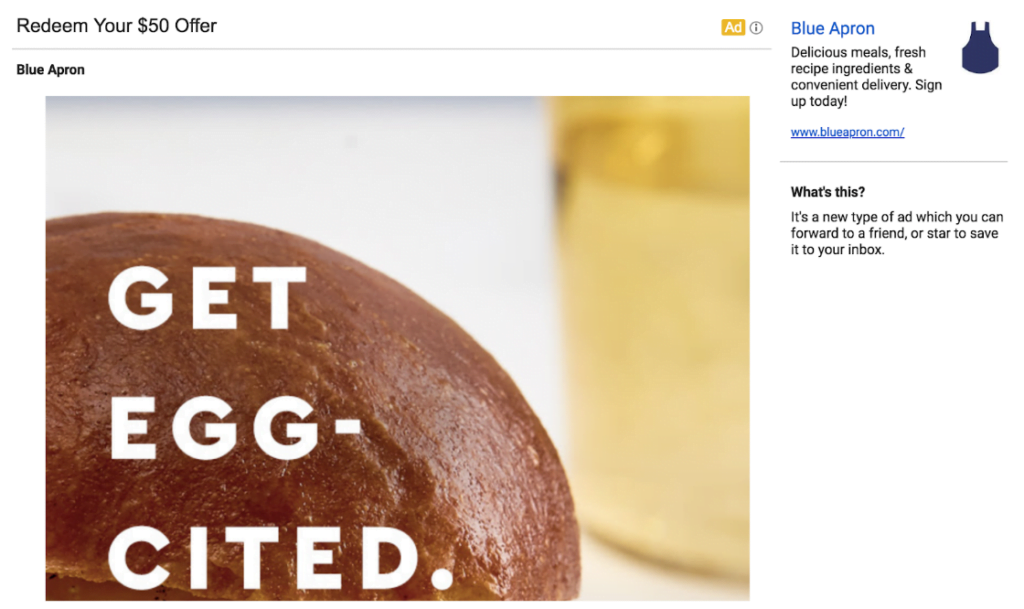
📌 Example of strong Gmail ad copy: A headline like “$50 Offer” immediately communicates the value. It avoids confusion and builds trust, which is key since Gmail charges on ad expansion. The ad creative should then reinforce that promise—just like Blue Apron’s “Get Egg-cited” promo, which delivers a $50 discount right upfront.
Pro tip: Be clear, be honest, and make sure your headline and creative match the offer exactly.
Q20: How can I improve Gmail Ad performance?
A: Improving Gmail ad performance isn’t about setting it and forgetting it. The secret is to never stop refining your strategy. Think of it as a constant cycle of testing, learning, and optimizing.
First off, don’t assume that what worked last month will still work today. Audience behaviors change, trends shift, and your competitors are always experimenting too. Stay ahead by keeping a close eye on performance metrics and making adjustments as needed.
- Keep your audience fresh. Just because you nailed your targeting once doesn’t mean it will stay relevant forever. Make it a habit to regularly review your audience segments and update them based on recent data. If your target demographic changes or new segments start performing well, be ready to pivot.
- Stay on top of industry trends. Pay attention to how your competitors are running their campaigns and what kind of creatives are getting traction. If a new ad format or targeting strategy starts to gain popularity, test it out. Your goal is to stay adaptive and present—never assume you’ve cracked the code.
- Finally, never stop experimenting. Run A/B tests on everything from headlines and ad formats to CTAs and creative styles. Even small tweaks can make a big difference. Take what works, drop what doesn’t, and always be looking for the next winning combination.
Being adaptive and proactive is the key to staying relevant and keeping your Gmail placements performing at their best. Don’t just chase results—create them by staying ahead of the curve.

Final Thoughts: Mastering Gmail Placements with the Right Strategy
Reaching users through Gmail in 2025 may look different, but the opportunity is still powerful. While standalone Gmail Ads are gone, platforms like Performance Max, Demand Gen, Display, and App campaigns now carry the torch—offering smarter, more integrated ways to engage inbox audiences.
Success in this new landscape hinges on three essentials: smart audience targeting, strong creative, and ongoing optimization. Generic strategies won’t cut it anymore—personalization and precision are everything.
That’s where jetfuel.agency comes in. Our team lives and breathes digital performance. We specialize in building high-impact campaigns that cut through the noise and drive results—especially when it comes to Gmail placements.
Let us simplify the strategy, manage the details, and turn complexity into conversions.
Ready to dominate Gmail placements and grow your ROI?
Contact jetfuel.agency today—your next high-converting campaign starts here.
